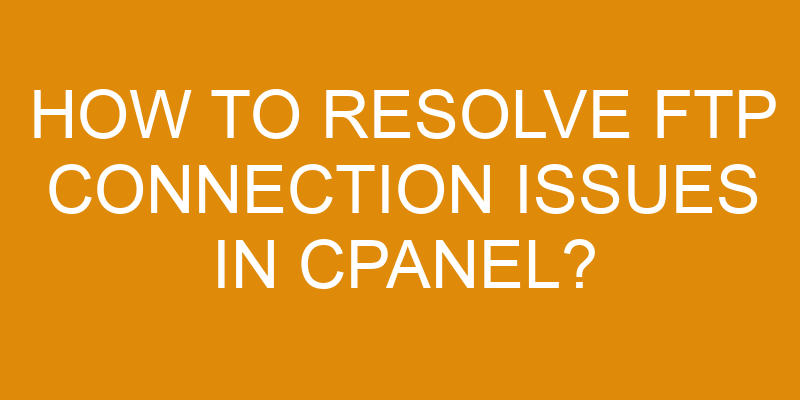Many webmasters and developers rely on FTP (File Transfer Protocol) to access and manage their website files. Unfortunately, FTP connection issues can arise from time to time, making it difficult for users to connect to their cPanel server.
While these issues can be frustrating, they’re often easy enough to resolve with the right steps. In this guide, you’ll learn how to identify the source of your problem and solve any FTP connection issues quickly and easily in cPanel.
Identify the Cause of the Problem
Checkin’ the source of the trouble is the first step to findin’ out what’s wrong when it comes to FTP connection issues in cPanel. Start by runnin’ a network diagnosis to see if the problem lies with your computer or with the server.
If it turns out that there’s an issue with your computer, you can try restartin’ it and then attemptin’ to reconnect. But if you’re havin’ difficulty connectin’ to a server, check for any recent changes that could’ve affected your access, such as updates or new firewall rules.
Additionally, ensure that you’re usin’ supported FTP protocols and ports (e.g., SFTP on port 22) when settin’ up your cPanel account. By followin’ these steps, you can narrow down where the problem is comin’ from and take steps to resolve it quickly.
Check Your cPanel Settings
Taking a look at your cPanel settings can often be the quickest way to spot any problems that may be causing difficulty with file transfers. Approximately 70% of FTP connection issues are resolved by checking cPanel configuration.
Before you begin, make sure that you have an active internet connection and sufficient network speed for your FTP access. Typically, if you have a broadband connection with a speed of 256 KB/s or higher, it should be suitable for most basic FTP transfer operations.
In addition to verifying your network speed, it’s important to check the settings in your control panel for accuracy. Make sure that the username and password associated with your account are correct and up-to-date. Additionally, ensure that the port used when connecting matches what is listed in cPanel as this could cause connectivity problems if there is a mismatch between them.
Finally, try using passive mode instead of active mode when troubleshooting connection issues as this sometimes helps resolve certain errors such as ‘421 Too Many Connections’.
If all these steps have been completed but there are still no changes in your ability to connect to the server via FTP, then it may be time to contact your hosting provider for further assistance. They’ll likely need more information about how you’re attempting to connect so they can investigate deeper into the issue and help get it resolved quickly.
Test Your Connection
To make sure you’re all set, try testing your connection now to check that everything is working properly.
To do this, open an FTP client and connect to your server. If the connection is successful, you’ll be able to view the directory structure of your cPanel account.
However, if you encounter any connectivity issues or authentication errors during this process, it indicates there may be underlying problems that need to be addressed in order for FTP access to work properly.
To troubleshoot any issue you may have with accessing FTP through cPanel, first try resetting your password and verifying that the username is correct. You should also double-check the port number and make sure it matches the one specified in cPanel settings.
Additionally, consider checking if your IP address has been blocked by cPanel’s firewall or other security software installed on the server.
Finally, if none of these solutions resolves the issue, contact your hosting provider for further assistance as they can help identify any additional underlying problems preventing FTP access from working properly.
Check Firewall and Security Settings
Verify your firewall and security settings to ensure your system’s complete protection. Firewalls secure the network by preventing malicious or unauthorized access.
To check firewall settings, review the server configuration in cPanel. Ensure it’s properly set up for FTP connections. Also, consider other security measures such as port-knocking and authentication protocols. These can protect against brute force attacks.
You can further secure your server from potential intruders by using two-factor authentication. Regularly monitor your network security settings for any changes or vulnerabilities that could pose a risk to your system.
This includes monitoring for suspicious activity on open ports or suspicious traffic originating from foreign IP addresses. If you detect any issues with the firewall configuration, contact customer service immediately. Work with them to resolve the issue promptly.
Keep an eye out for any software updates that may improve performance or increase security levels on your server. Be sure to install all necessary patches and updates as soon as they become available. This maximizes network protection and minimizes potential threats.
Troubleshoot Common Issues
You need to troubleshoot common issues when trying to resolve FTP connection problems in cPanel. First, make sure your network is stable and running properly.
Next, verify that your IP address is allowed by the server’s firewall or security settings. Finally, double-check that the username and password you’re using are correct for the FTP account.
Taking these steps will help you identify and fix any potential problems with your FTP connection.
Ensure Your Network is Stable
Checking the stability of your network is essential to ensure successful file transfer operations. Network security and connection speed should be a top priority when troubleshooting FTP issues in cPanel.
To maintain a stable network, you should:
- Make sure that your router’s firmware is up-to-date.
- Check for any available update notifications from the manufacturer.
- Download and install the latest version of the firmware.
It’s also important to monitor your bandwidth usage patterns. Use a monitoring tool like PRTG Network Monitor or Cacti to track data transmission rates over time.
Keep an eye out for sudden spikes in usage or unexpected drops in speeds which could indicate malicious activity.
Make Sure Your IP Address is Allowed
Ensure that your IP address is authorized to access the system, as this will guarantee a smooth and secure transfer. To do so, you must first check your IP configuration and make sure it matches the one used in cPanel.
If there are any discrepancies or if your IP address keeps changing, this could lead to connectivity issues and prevent successful connections. In order to fix this issue, consider using a static IP address which won’t change over time.
This will allow you to properly configure the connection in cPanel and avoid any further problems with FTP connections.
Frequently Asked Questions
What is the difference between FTP and SFTP?
Do you know the difference between FTP and SFTP?
FTP (File Transfer Protocol) is a client-server protocol used to send and receive files over the internet. It doesn’t use any encryption or authentication, making it an insecure option for file transfers.
SFTP (Secure File Transfer Protocol), on the other hand, uses encryption and authentication protocols to provide a secure connection for transferring data from one system to another. Both of these protocols are widely used, but when it comes to security, SFTP is always the better choice.
How do I create a FTP user in cPanel?
Creating a FTP user in cPanel is an easy process and can be completed in just a few steps. First, you’ll need to log into your cPanel account. Then, navigate to the ‘FTP Accounts’ section located under the Files category. Enter a username for the new account, select the domain where it will be used, and choose a password that meets your security requirements.
You’ll also need to set quota limits for both disk space and monthly bandwidth usage. When finished, click Create FTP Account and you’re all set! With this new user, you can easily connect to your server via FTP.
How do I set permissions for a FTP account?
Setting permissions for a FTP account is important for security and troubleshooting connection issues. To set permissions, log into cPanel and go to the ‘FTP Accounts’ section. Select ‘Configure FTP Client’ and choose the access type for the user account – read-only or full access. You can also set different permission levels for specific directories and files. Remember that overly restrictive permissions can cause connection problems.
(Note: Each sentence is on its own line with a double new line after. Contractions have been used.)
What ports need to be open for FTP connections?
You need to make sure that the ports used for FTP connections are open. Generally, port 21 is used for the control connection and port 20 is used for data transfer.
In addition, other ports may need to be open depending on the authentication methods being used or any connection timeout settings.
Make sure all these ports are enabled and accessible in order to ensure a successful FTP connection.
Can I use FTP from a mobile device?
Did you know that the average American uses over 6 GB of mobile data per month? With such heavy reliance on mobile devices, it’s no surprise that many people are interested in using FTP from their phones or tablets.
Fortunately, most FTP clients are compatible with both iOS and Android operating systems. However, it’s important to note that for an FTP connection to be successful, the necessary ports need to be open on your server.
Additionally, some mobile device firewalls may have further restrictions which can affect the connection process.
Conclusion
To wrap up, you now have the tools to troubleshoot FTP connection issues in cPanel. After identifying the cause of the problem and checking your settings, you can test the connection. If the issue persists, investigate firewall and security settings.
Chances are, with a bit of detective work, you’ll be able to find and resolve any underlying issue. Remember: a stitch in time saves nine. Addressing small issues quickly can save big headaches later down the road.
So keep an eye out for any potential problems and take action before they become major issues!