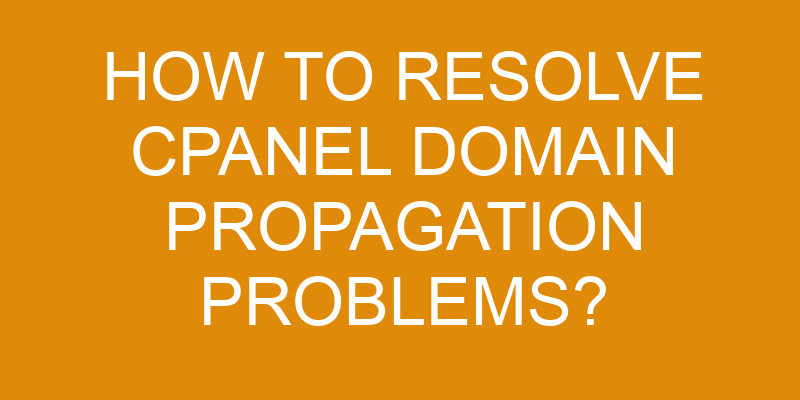When it comes to managing your website, one of the most intimidating tasks is solving domain propagation problems. It can be like walking through a dark tunnel with no end in sight. But don’t worry, with the right knowledge and troubleshooting steps you can get your domain back up and running in no time.
In this article we will explore how to resolve cPanel domain propagation problems. We’ll discuss what domain propagation is, how to check DNS records, clear caches, contact web hosts, and test domains. Let’s start our journey into the light!
Understand Domain Propagation
To get your website up and running, you need to understand how changes to the domain name can take a bit of time before they show on the internet. Domain propagation is the process that ensures all DNS servers around the world are updated with your new information. This includes things like adding or removing subdomains, updating DNS records, and even renewing an expiring domain.
The process usually takes around 24-48 hours but can sometimes take longer depending on certain factors. When making changes to your domain in cPanel, it’s important to keep in mind that these changes may not be reflected immediately.
It’s also important to note that if you allow a domain name to expire without renewal, it could take much longer for the DNS updates to propagate across all networks worldwide. If you wait too long and don’t renew before expiration, you might find yourself locked out of your site until everything has been resolved.
It’s essential that you plan ahead when dealing with cPanel domains so that any changes or renewals are made well before expiration date – this will ensure a smooth transition and minimize disruption for your users. To make sure your domain is up-to-date at all times, setting up automatic renewals through cPanel can help avoid any lapses in service due to expired domains or outdated DNS records.
Check Your DNS Records
Check your DNS records to make sure everything’s up-to-date so you don’t run into any snags. To do this, access your cPanel and click on the ‘DNS Zone Editor’ icon under the Domains section.
You’ll be able to view all of the DNS records associated with your domain, including A Records, CNAME Records, MX Records, and more. If anything looks incorrect or outdated, you can edit it directly in the editor or delete it completely if necessary.
It’s also important to keep an eye out for any unauthorized changes that could have been made by malicious actors. To ensure maximum security for your domain’s DNS zones, consider setting up a firewall specifically designed for DNS traffic. This will help protect against various types of cyber attacks such as DDoS attacks and cache poisoning attempts.
Additionally, you may want to look into using DNSSEC (Domain Name System Security Extensions) which provides cryptographically signed zones that guarantee data integrity and origin authentication from insecure networks like the internet.
It’s critical that all aspects of your domain are secure and up-to-date to prevent any propagation issues from occurring in the future. Regularly monitoring your DNS records should become part of your routine maintenance process in order to maintain a safe online presence for yourself and/or business.
Clear Your Cache
Keep your website running smoothly by regularly clearing your cache to remove any outdated content. Clearing your browser’s cache is a great way to reset cookies and ensure you’re accessing the most up-to-date version of a webpage. It can also be an effective first step in troubleshooting DNS issues.
Here are some quick steps on how to clear the cache:
- For Chrome users: Open Chrome settings, click ‘Clear browsing data’, select time range (e.g. Last Hour), check ‘Cached images and files’ box, then hit ‘Clear Data’.
- For Firefox users: Open Firefox settings, click ‘Privacy & Security’, scroll down and hit ‘Clear Data’, check ‘Cached Web Content’ box, then hit ‘Clear’.
- For Safari users: Open Safari preferences panel, select Advanced tab and enable ‘Show Develop menu in menu bar’. In top menu bar choose ‘Develop’ > ‘Empty Caches’ or use shortcut Command + Option + E keys together.
It’s also important that you keep all of your plugins up to date as this may help resolve domain propagation issues. Make sure that all plugins used on your site are updated regularly so they can run optimally with no technical glitches. Doing this will help minimize any slowdowns or other technical problems that could interfere with a smooth user experience when visiting your website.
Contact Your Web Host
Can’t figure out why your site’s been running slow? Don’t worry, it ain’t rocket science – just contact your web host and they’ll sort it all out!
It could be a domain propagation issue, which is when the DNS information for a website isn’t updated across the internet. In order to fix this, you should reach out to your host and let them know about the problem. They can help by updating your nameservers and performing some basic DNS troubleshooting.
Your web host will likely have tools in place that can help diagnose what’s going on with your domain. If their systems show that there are no problems with the DNS records or name servers, then they may suggest trying another browser or clearing your cache again to make sure that you’re seeing up-to-date information from the server.
It’s possible that the delay could also be caused by an issue with a third party service like an email provider or CDN company. Contacting your web host will help narrow down potential culprits for any issues you’re experiencing so that you can get back online quickly.
Test Your Domain
Don’t let any pesky tech issues drag you down – take a few minutes to test your domain and make sure everything is running smoothly!
Testing your domain is the best way to ensure that all of its settings are correctly configured, and that the DNS propagation process has completed. You can check to make sure that your email authentication systems are working properly, as well as verify if the DNS configuration for your domain matches what was specified when it was registered.
If you have recently performed a DNS migration, then testing your domain will ensure that all of its records were transferred correctly. You can also use online tools such as ping or traceroute to check whether the hostname associated with the domain is responding correctly. These tools can detect any discrepancies between where requests are being sent and where they should be going, allowing you to troubleshoot any potential issue before it becomes a problem.
Additionally, using these tools will help you determine how long it takes for requests from various locations around the world to reach their destination – this can give an indication of how effective your DNS propagation process has been.
It’s important to remember that problems with cPanel domains aren’t always easy to spot at first glance – but by taking some time now to thoroughly test your domain, you’ll be able to quickly identify and resolve any issues before they become bigger headaches in the future.
Taking a proactive approach in checking up on your cPanel domains will go a long way towards keeping them running smoothly!
Frequently Asked Questions
How long does it typically take for domain propagation to complete?
You may have heard of the phrase ‘time is a flat circle’ when it comes to domain propagation. It’s true! Depending on where in the world you are, it can take anywhere from 24 to 72 hours for your domain registration and DNS records to be updated across the internet.
This isn’t an exact science though; sometimes, this process takes longer or shorter depending on various factors. Be patient though: eventually, your domain will propagate and you’ll be able to access it from any corner of the globe.
Are there any potential risks associated with domain propagation?
When it comes to domain propagation, there are a number of potential risks that may arise. DNS caching can be a particular issue, as it can cause problems with the newly updated domain information not being seen in certain locations.
There’s also the risk of your DNS security being compromised if you don’t have secure protocols in place when updating your domain information. It’s important to ensure that proper precautions and protective measures are taken during the domain propagation process in order to avoid any issues with security or data integrity.
What steps should be taken if domain propagation is not working?
Are you having trouble getting your domain to propagate? If so, it’s important to take the correct steps in order to ensure that your Name Servers and DNS Servers are correctly pointing at your website.
Start by checking the settings on your domain registrar’s website and make sure they match up with what’s set in the cPanel.
Next, double check that all of the DNS records for your domain have been added into cPanel and that they’re accurate.
Finally, clear any local caches or use a tool like WhatsMyDNS.net to verify whether or not propagation has taken place.
With some patience and attention to detail, you can get back online quickly!
Are there any differences between domain propagation for a cPanel and other hosting providers?
Yes, there are differences between domain propagation for a cPanel and other hosting providers. The main difference is in the way the DNS settings are configured.
When using a cPanel, you can quickly configure your Resource Records with ease, which helps to ensure that your domain nameservers propagate quickly.
On the other hand, when setting up a domain name on another type of hosting provider, you’ll need to manually configure your Resource Records which may take longer and require more technical knowledge.
Is domain propagation the same as redirecting a domain name?
No, domain propagation isn’t the same as redirecting a domain name.
Domain propagation requires you to lock your domain to ensure no one else can modify your DNS records.
It also necessitates modifications to be made to the website’s DNS records.
This ensures that when someone types in your domain name, their request will be directed to the correct server.
This procedure can take up to 48 hours and should be closely monitored for any issues during this time.
Conclusion
It’s time to celebrate! After taking all the steps above, you should have successfully resolved your cPanel domain propagation issues.
It was no easy feat, but you did it! With a few simple tweaks and some careful attention, you can now enjoy the fruits of your labor.
Your website is up and running like never before – faster than ever before. You’ve conquered a technical challenge that most thought impossible.
Congratulations on your success!