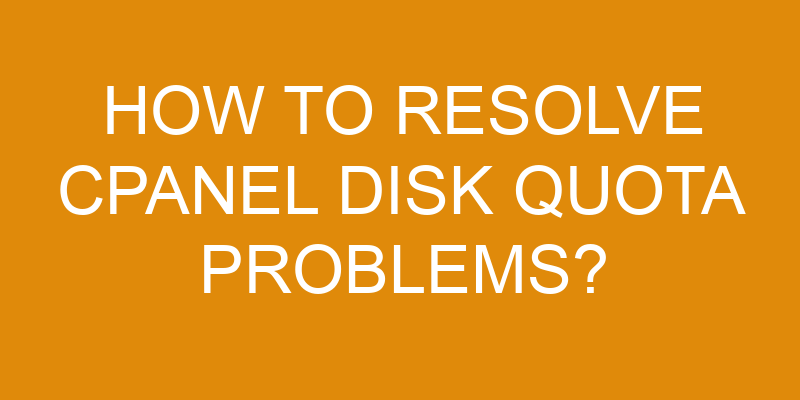Are you stuck with cPanel disk quota problems? It can be a real pain to figure out what’s causing the issue. But don’t worry, we have your back!
In this article, we will walk you through all of the steps so that you can get to the bottom of it and find a resolution. We promise that if you stick with us until the end, these disk quota woes will become a thing of the past!
So let’s dive right in and put an end to your cPanel headaches once and for all.
Identify the Source of the Problem
Identifying the source of the issue is essential to finding an effective solution. When it comes to CPanel disk quota problems, there are several potential causes that must be considered.
One important factor to consider is resource allocation, as this can play a significant role in how much disk space is available and how quickly it becomes used up. Optimizing space usage by making sure resources are allocated properly will help ensure that disk quotas do not become exceeded too quickly.
It’s also possible that user accounts have been set up with inadequate limits on their disk space usage. In some cases, users may need more than the minimum amount of space allocated for their account in order to perform certain tasks or store necessary data. Adjusting the user’s quota accordingly can help resolve the issue without reducing overall storage capacity.
Finally, it may be possible that multiple users are unintentionally using excessive amounts of space due to a lack of oversight or awareness about their shared usage habits. Ensuring that all users understand their individual responsibility when utilizing shared resources can help prevent unintentional overuse and keep disk quotas within acceptable levels.
Check the Disk Usage
To get a better idea of the issue, it’s important to take a look at the disk usage. You can use cPanel’s Disk Usage Viewer to quickly identify which folders are taking up the most space on your server.
Here are some steps you can take to optimize your disk space and reduce files:
-
Check File Sizes: Look for large files that may be causing issues with your quota limits. You can access the file manager in cPanel or use an FTP client like FileZilla to delete unnecessary files or move them off of the server.
-
Identify Unused Files: Check for any unused files such as old backups or log files that you no longer need and delete them from the server.
-
Analyze Database Tables: Analyze each database table and look for duplicate data, old data, and other items that may be taking up extra space in your databases. Additionally, consider clearing out old tables if they’re no longer needed.
Once you have gone through these steps, check back on your disk usage view to make sure that you have addressed all of the issues causing problems with quotas. Find ways to further optimize your disk space going forward.
Analyze Database Usage
Take a look at your database usage to see if there are any areas where you can clear out old data and make more space. Don’t let storage issues hold you back – start optimizing now!
You can monitor usage trends to identify which databases are consuming the most resources and need optimization. It’s important to consider the total size of all databases, as well as the rate of growth over time. This will help you identify which databases are taking up the most space or growing too quickly, so that you can take steps to optimize them.
If your disk quota is still exceeded after reducing database sizes by optimizing them, then it may be necessary to adjust limits on specific users or groups using cPanel’s Quota Modification tool. This allows you to set individual quotas for each user or group within your server, helping keep disk usage in check.
Additionally, consider archiving older data that is no longer needed in order to free up more space on your server.
In order for cPanel disk quota problems to be successfully resolved, it’s necessary to conduct an analysis of database usage first to understand what needs optimization and what should be archived or deleted. With this information in hand, appropriate actions can then be taken to ensure disk quotas remain within acceptable limits going forward.
Troubleshoot the Problem
Once the analysis of database usage is done, it’s time to troubleshoot any issues that may be causing disk quotas to exceed.
In order to resolve CPanel disk quota problems, there are several steps you can take:
- Optimize your space by removing unwanted files and programs.
- Monitor or manage hard drive limits using an administrator account.
- Analyze disk usage regularly for future prevention of exceeding disk quotas.
- Utilize cloud storage as a backup solution if needed.
When attempting to troubleshoot CPanel disk quota problems, it’s important to make sure all software updates are completed on a regular basis as this will help maintain efficient performance standards and prevent future issues related to reaching maximum capacity.
Additionally, setting up alerts when specific thresholds have been reached can also be beneficial in order to stay ahead of potential issues with disk quotas.
By taking these steps and following best practices for managing hard drive limits, users should be able to effectively resolve their CPanel disk quota problems.
Take Action to Resolve the Problem
Once the necessary steps have been identified, it’s time to take action and get things back on track! The first step is to backup any data that needs saving. It’s important to keep an up-to-date copy of everything that may be stored in your cPanel account. This will help ensure you don’t lose anything if something goes wrong during the disk optimization process.
Once all data is backed-up, you can begin optimizing the disk usage of your cPanel account by removing unnecessary files or applications. It’s also a good idea to compress large files and folders, as this will help shrink their size significantly.
The next step is to check for any processes that may be running unexpectedly and using up disk space unnecessarily. Common culprits are log files which pile up over time and cause storage issues. If these are found, they should be deleted or disabled where possible so they no longer use resources from your cPanel account.
Additionally, make sure all applications are updated with the latest versions since outdated software can lead to problems such as security breaches or compatibility issues which might affect how much disk space they require to run correctly.
Finally, look into alternative solutions such as cloud hosting services for storing larger amounts of data outside of your cPanel account, or simply upgrading your plan if needed in order to increase available storage capacity. Depending on your exact requirements and budget constraints, there are many options available which could provide more cost-effective solutions than trying to optimize existing disk space alone.
Frequently Asked Questions
How do I check the disk usage in cPanel?
Do you ever worry about reaching your disk limits? If you’re using cPanel, it’s easy to check the disk usage and allocation. To do this, log into the cPanel dashboard and click on the ‘Disk Usage’ icon.
This will show a breakdown of all files and folders that are taking up space on the server. You can also view a summary at the top of the page, which shows how much disk space is being used compared to available disk limits.
With this information in hand, it’s easier to take steps to reduce overall disk usage and resolve any potential quota problems.
What are the common causes of disk quota problems?
The most common causes of disk quota problems are poor cache management and inadequate disk optimization. Poorly managed caches can quickly fill up your disk space, leading to a disk quota problem. Similarly, disks that aren’t properly optimized can result in inefficient storage of data, taking up more disk space than necessary.
To resolve these issues, it’s important to regularly manage and optimize the cache. Additionally, monitoring the amount of free space available on the server is crucial.
How can I optimize my database usage to avoid disk quota problems?
You can optimize your database usage and avoid disk quota problems by regularly performing maintenance tasks. This includes optimizing storage by compressing tables to reduce their size, setting up partitions for large tables, and archiving data that is no longer needed.
Additionally, you should check the server logs for any errors related to the database or disk space issues. By regularly monitoring your database and proactively taking steps to optimize storage, you can maintain healthy disk quotas and prevent any potential problems from arising.
What are the steps to troubleshoot disk quota problems?
Are you having problems with your disk quota? Don’t panic! Troubleshooting disk quota issues can seem overwhelming, but it’s actually not as difficult as it sounds.
First, take a moment to understand the difference between split hosting and shared hosting – this will help narrow down where the issue might be located.
Once you have done that, review any recent changes or updates to your server configuration. This could include checking for new plugins or software installations that may have caused the problem.
Finally, look into optimizing databases and other storage elements such as images and videos to ensure they’re taking up the minimum amount of space possible.
With a little bit of detective work, you’ll soon be back on track – no sweat!
How do I know when the disk quota problem is resolved?
When you’re trying to determine if a disk quota problem has been resolved, the best way to do so is by tracking your disk usage and employing optimization techniques.
The first step is to analyze your disk usage across all folders and files on the system using a tool designed for this purpose. This will allow you to identify any areas of excessive use or abuse.
Once these areas have been identified, you can begin implementing optimization techniques such as deleting unnecessary data, compressing large files, and moving infrequently accessed files off of the core system.
By following these steps, you’ll be able to track your progress towards resolving the disk quota issue and know when it’s been completed.
Conclusion
If you’re having disk quota problems in your cPanel, the first step is to identify the source of the issue. Once you’ve done that, it’s important to check disk usage, analyze database usage, and troubleshoot the problem.
Taking action to resolve the problem will depend on what caused it in the first place. Investigate each theory thoroughly and come up with a plan of action for resolving any issues you find.
With careful analysis and attention to detail, resolving cPanel disk quota problems can be relatively painless. Utilizing all available resources should help make this process go smoothly so you can get back to managing your website without disruption.