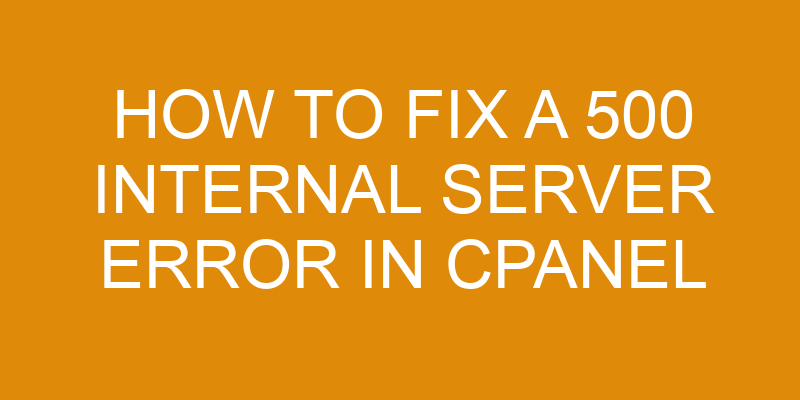Are you getting a 500 Internal Server Error on your cPanel? Don’t worry, it’s not the end of the world.
A 500 error is usually caused by an issue with either your website code or server configuration and can be fixed relatively easily. In this article, I’ll walk you through how to diagnose and fix a 500 Internal Server Error in cPanel so that you can get back up and running fast.
Let’s dive into it!
Troubleshooting A 500 Error
When troubleshooting a 500 Error, it’s important to first rule out common causes. One of the most common is managing permissions that are incorrect for files or folders on your server. This can be easily rectified by setting the correct ownership and permission levels with chown and chmod commands in an SSH session.
Another possible cause could be plugin conflicts within WordPress or other CMS systems you may be running on the server. To resolve this issue, try disabling plugins one at time until you find which one(s) may be causing the problem. If all else fails, updating your core application software (WordPress, Joomla etc.) might do the trick.
Identifying the source of the error takes some detective work but if those two steps don’t provide any resolution then checking your website’s logs should help point you in the right direction.
Checking Your Website’s Logs
I’ll show you how to access your website’s logs and analyze them in order to troubleshoot any 500 internal server errors you may come across.
To access the logs, you’ll need to log in to your cpanel and navigate to the Logs section.
Once in the Logs section, you’ll be able to view the last 300 errors that have occurred.
You’ll want to look for any 500 errors that occurred in order to pinpoint the root cause of the issue.
Accessing Logs
It’s never a good feeling when your website throws up an error like the 500 Internal Server Error.
When that happens, it’s important to be able to quickly diagnose and take corrective action to get your site back online and running smoothly.
That’s why security logging is so essential; taking regular log analysis can help you spot errors before they become big problems!
By studying all of the logs stored in cPanel for your website, such as Apache access logs, FTP server logs and email transaction logs, you can easily identify any potential issues and address them immediately.
With proper logging practices in place, you’ll be much better prepared if anything ever goes wrong with your website or its data.
Analyzing Logs
Once you have your logging in place, it’s time to start analyzing the logs.
This helps you identify any potential issues before they become major problems.
The key is to look for patterns of failed requests or other suspicious activity that could indicate a security breach.
You can also set up automatic log rotation and disable old logs after a certain period of time so as not to overwhelm your system with unnecessary data.
By staying on top of your website’s logs, you’ll be better prepared if anything ever goes wrong with your site or its data.
Modifying Your .Htaccess File
If you’re experiencing a 500 Internal Server Error on your cPanel, the first step is to modify your .htaccess file. This may be due to plugin issues or incorrect server access permissions.
It’s important that you proceed with caution when editing the .htaccess file as improper changes can lead to an unstable website. Here are 3 key points to consider:
- Backup Your Site: Before making any modifications, it’s best practice to backup all of your site data in case something goes wrong during the process.
- Use The WordPress File Editor: If available, use this built-in feature instead of manually downloading and adding files through FTP/SFTP connections.
- Find Code Relevant To The Error Message: Once you’ve located the code related to the error message, look over each line carefully before you make any adjustments to ensure they won’t cause further havoc on your system if implemented incorrectly.
The next step towards resolving a 500 Internal Server Error is resetting your server configuration settings so that everything works together in harmony for optimal performance.
Resetting Your Server Configuration
Now that we’ve gone over how to modify your .htaccess file, it’s time to look at resetting your server configuration. This can be a useful tool for optimizing resources and performance on the server side of things. It involves making sure the settings in place are appropriate for hosting websites and applications.
It is important to take into account the number of visitors accessing a site when setting up a server. If too many users are visiting simultaneously, it may cause an overload which could result in errors like 500 internal server error. To prevent this, you should review the website regularly and make adjustments as necessary based on traffic or usage patterns.
By adjusting these settings and monitoring them closely, you will be able to ensure optimal resource utilization and minimize downtime due to system or application errors. Optimizing resources while ensuring stability can greatly improve overall website performance so it is worth taking some time to properly configure your web server environment.
From here we’ll look at ways to optimize your website for speed without sacrificing quality.
Optimizing Your Website For Speed
Having a website that runs efficiently and quickly is paramount for any online business. Imagine you’re a runner, warming up before the big race—just like your website needs to warm-up in order to perform optimally.
An analogy can be made between optimizing code on your site and prepping an athlete for their event: both require thorough preparation to ensure success.
For starters, look into ways of compressing assets such as images, videos and other documents that are part of your web pages. This will increase performance by reducing page size and allowing for faster loading times.
Additionally, always make sure all scripts are minified or compressed; this helps reduce file sizes even more.
Lastly, caching resources regularly allows them to load from memory instead of having to retrieve them each time they’re requested from the server – making page loads almost instantaneous!
With these tips in mind, you can start improving the performance of your website right away. Optimizing code on your site may take some extra effort but it pays off when users have a positive experience with fast loading pages and content – keeping them engaged longer and thus increasing conversions.
So don’t wait until after things break down; get out there today and start optimizing your website for speed!
Frequently Asked Questions
What Are The Most Common Causes Of A 500 Internal Server Error?
When it comes to browser errors, a 500 Internal Server Error is one of the most common.
While there are many potential causes for this error, some of the most common include incorrect file permissions and problems with server-side scripts or resources.
As a system administrator, it’s important to identify what’s causing the 500 Internal Server Error in order to fix it quickly and ensure your users have access to your website.
What Can I Do To Prevent A 500 Internal Server Error From Occurring?
Preventing a 500 Internal Server Error from occurring is of utmost importance for server and system administrators.
The first step to doing so is taking advantage of the logging tools available in cPanel, as these can provide vital information about any errors that may occur on your server.
It’s also important to regularly monitor your server logs; this will allow you to identify any problems before they cause major disruption or an actual error.
Additionally, ensuring timely updates to web applications and software can help prevent issues related to incompatibility with other programs or components.
Taking all of these steps should be enough to ensure a smooth-running server environment free from internal server errors.
What Other Methods Can I Use To Fix A 500 Internal Server Error?
Frustration and confusion can quickly mount when you experience a 500 internal server error, but it doesn’t have to be the end of the world.
There are several troubleshooting steps that could help get your website up and running again with minimal effort. Taking a look at file permissions is almost always the best place to start; if they’re wrong or missing, re-uploading any affected files with the correct permissions may help resolve the issue.
Additionally, there are a number of other methods for fixing this common problem such as manually checking for corrupt .htaccess files, disabling WordPress plugins one by one, increasing PHP memory limits in cPanel, and more – so don’t give up hope just yet!
Is There A Way To Determine The Exact Source Of A 500 Internal Server Error?
Determining the exact source of a 500 Internal Server Error can be tricky.
As a server administrator or system administrator, logging errors and caching issues will help you to pinpoint the issue causing the error.
It is important to review your web servers log files for any clues that could lead you in the right direction as far as resolving this issue.
If you are unable to find anything within your logs then it may be time to move on and try other methods such as disabling plugins or flushing caches.
Does The 500 Internal Server Error Affect All Users Or Just Certain Users?
When a 500 Internal Server Error occurs, it can affect all users or just certain ones.
To determine this, server logs should be checked to see which users are being affected and why.
Additionally, timeout limits could be the cause of the error, as they will restrict how long a user is allowed to remain on the website before their connection times out.
If these timeouts occur too frequently for any given user, a 500 Internal Server Error may result.
Conclusion
When it comes to 500 Internal Server Errors, they can be a tricky problem to solve. It’s like trying to find a needle in a haystack; you might think the solution is right around the corner, but it takes time and patience to get there.
As an administrator, I know that these errors can cause major headaches if not handled correctly. That’s why prevention is key: by keeping your server up-to-date with the latest security patches and updates, you can avoid running into this issue altogether.
But when things do go wrong, don’t panic – just remember that with some careful troubleshooting and technical expertise, most 500 Internal Server Errors are solvable.